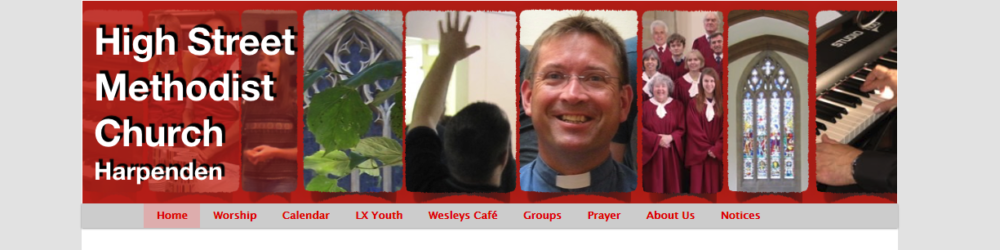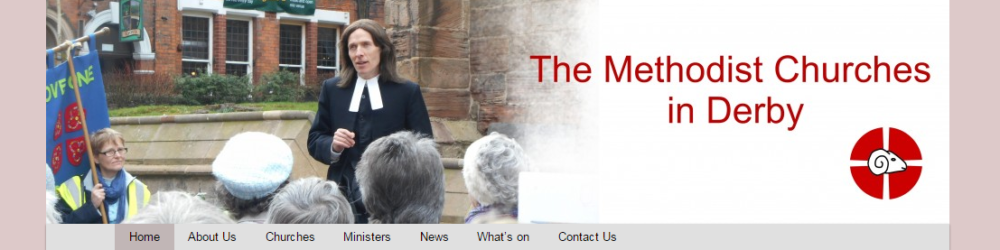Editing page Content
Editing page content
Setting text formats
Place the cursor in paragraph and use the ‘Paragraph’ drop down. Paragraph and Headings 1 through 3 are recommended. There are buttons and the standard keyboard short cuts for Bold, Italic, etc.
The top Title
It is recommended that posts and pages start with a ‘Heading 1’. This is automatically made into a hyperlink which will goto the appropriate page. This is helpful if the page or post will appear in a summary page (e.g. if it is featured on the front page page).
Inserting pictures within a post or a page
Pictures can be inserted within the text using the ‘Add Media’ button, and choosing to link to a picture elsewhere on the web or uploading a file. Once a file has been uploaded, at the bottom right of the page there is a dropdown for setting the size of the picture before it is inserted into the page. After it has been added, selecting the picture in the editor brings up handles for resizing the picture and buttons for setting whether the picture is centred or on the side and whether the text wraps around the picture.
When ‘Add Media’ is clicked there is the option of adding a gallery of pictures, which is a whole set of pictures with titles etc.
Setting the image at the top of the page
The image at the top of the page for posts and pages can be set using the Custom Image section of the the edit post/page page. An existing image can be selected that is already being used to randomly appear at the top of the page.
It is also possible to upload and add a picture without doing this. The picture should be 1000 by 250 pixels, which can either be done before uploading the picture or it can be done within WordPress providing the picture starts off at least 1000 pixels wide.
The image on the home page can be fixed by setting the featured image of the first ‘sticky’ post on the page.