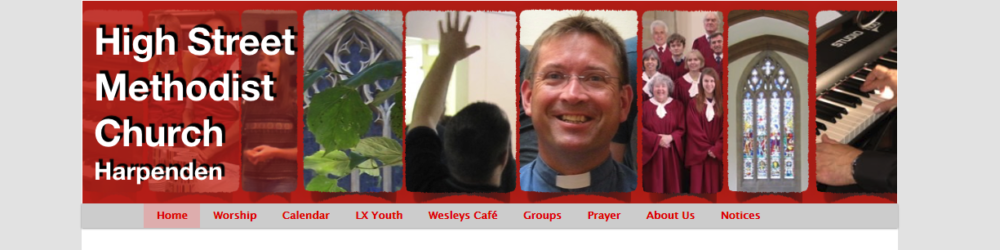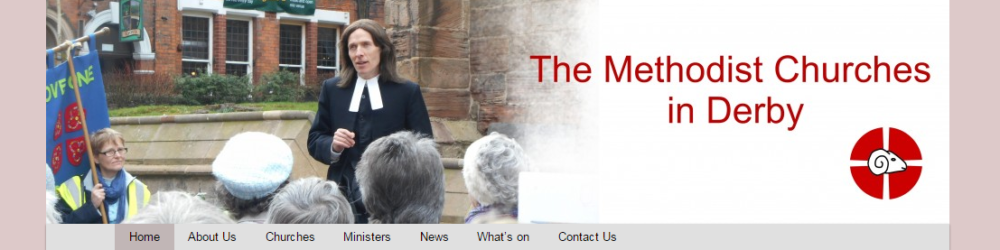Adding new pages/sections
Adding new pages/sections
When adding content you have to decide whether it is going to be a post or a page
A page:
- appears in the menu (as set by the choice of ‘parent’)
- the page text only appears in its entirety on the page itself.
- It can have pictures and text blocks on the right hand side
- After the main text it can have one or more posts.
A post:
- does not appear on the menu
- can appear on one or more different pages (e.g. an event that appears on a churches page and also on a list of events in the circuit, and also as an advert on the home page)
- can be a block of text (with pictures) on the main part of the page
- can also be a (usually small) block of text on the right hand side of the page
- can also be a set of pictures to appear on the right hand side of one or more pages.
- can also be a menu that appears on the right hand side of the page
Adding a new page
- Click + New/page at the top of the window
- In the new page that appears you:
- Set the title (This will appear on the menu)
- Add text, usually starting with a heading using Heading 1 format
- In the page attributes box (bottom right)
- Select where it appears on the menu using ‘order’. Items are listed from lowest to highest order number.
- Click publish
Adding a new post to appear on a page
- Much the same as making a new page, starting with clicking ‘+ New’/’Post’ at the top of the window
- Select the main page in which the post will appear in the ‘Parent page’ drop down box
- The default ‘Standard’ format post will appear in the main body of the page. The ‘Side’ formats such as ‘Side – Image’ will appear on the right hand side of the page.
- The post can be inserted into other pages as well by editing the page and following options from the “Pages/Posts linked to this page” box
- “Add linked post” to add the post to the main body of the page
- “Add side post” to add the post to the right hand side of the page