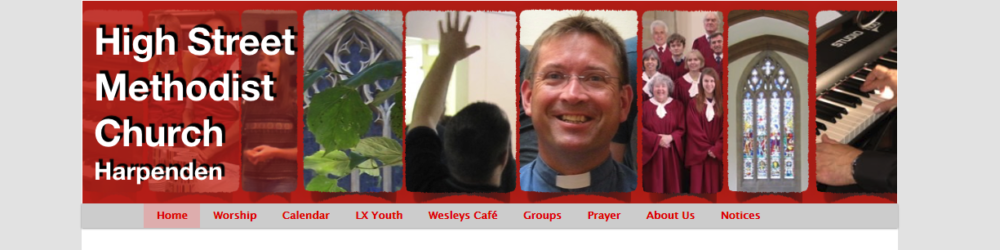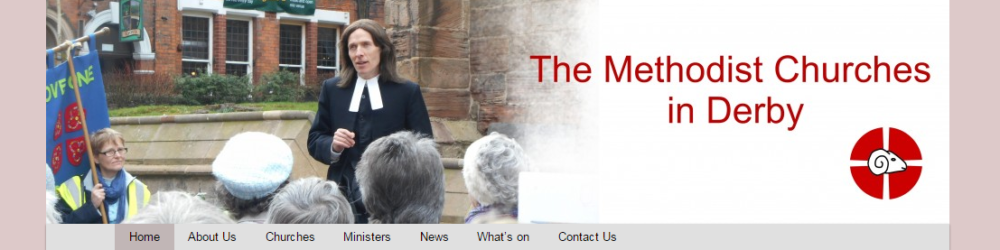News and Events items
Adding News and Event items
Some websites have news and events pages that list all of the events on various pages that have been identified as news or events. If your website has such pages then this is how items can be added to these pages.
News and event items should be added as a post which contains all of the information related to the event. They must be set to ‘expire’ at a suitable date, when they will then disappear from view, otherwise they will not appear on the News and Events pages. This avoids leaving the website cluttered with old news and events
The ‘Parent’ page for the post should be set to where the news or event should appear, which might be the Churches page or the churches ‘Events’ page.
A future event can be made to appear on the circuits Events page by checking the Category ‘circuit-events’ when editing the post. They then appear in expiry date order, so the next events appear first.
A news item can be made to appear on the general circuit news page by checking the ‘circuit-news’ category. They then appear in reverse expiry date order so old news (which is about to expire) appears at the end of the list.
This means that the items will only appear on these pages if the Post Expirator date is set, preferable to the day after the event for an event, or about 6-9 months after the news item was posted.
News and events can also be made to appear as one of the front page notices as well by checking the ‘feature link to front page’ in the featured post setting.
Adding Posters for events
Often the information for an event is supplied as a poster. These are best converted to a png if they are not already so that it can be inserted into a post as a media item. This can be done by installing the PDFcreator printer from http://www.pdfforge.org/pdfcreator/download, which also allows the document to be printed as a png.
When inserting the picture into the post (Use Add Media and upload the media) it is usually necessary to select ‘large’ or ‘full size’ in the attachment display settings down in the bottom left hand corner of the window where you select the picture to be inserted.